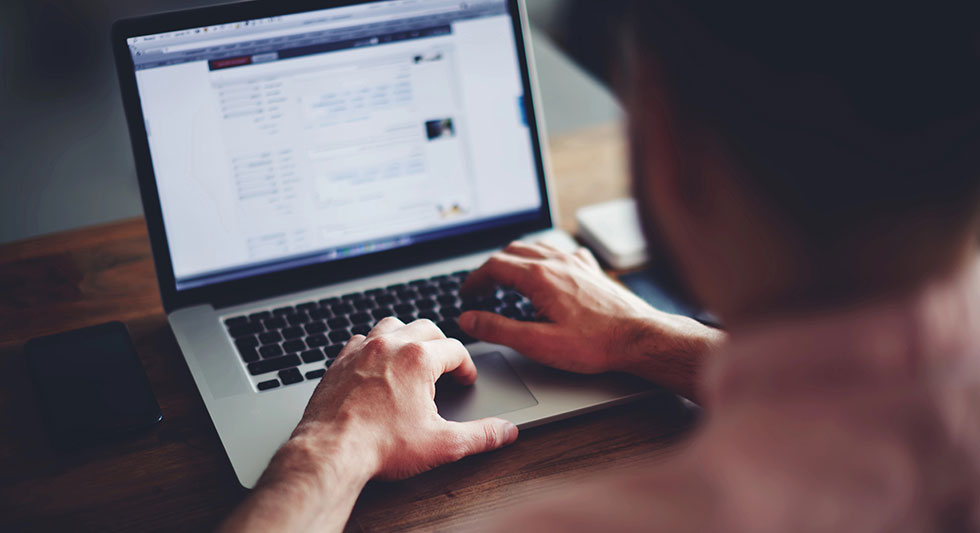NEWLY LAUNCHED! Be among the first to subscribe!
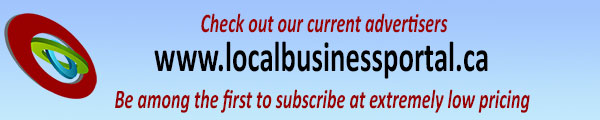
2 Tiers of Advertising: FREE and PREMIUM
VIEW ALL CATEGORIESLOCAL BUSINESS PORTAL is a Canadian online business advertising portal which has been designed to encourage businesses in cities across Canada to advertise their business to potential local consumers.
We offer two levels of advertising on our Portal - BASIC (free) and PREMIUM (monthly fee applies). The chart below indicates what is covered under each level.
| INCLUDED | BASIC Free |
PREMIUM $49.99/month $25.00 Launch Special for 4 months |
|---|---|---|
| Online Registration | ✓ | ✓ |
| Choose Category | ✓ | ✓ |
| Choose Subcategory | ✓ | ✓ |
| Update Your Own Listing | ✓ | ✓ |
| Business Contact Information | ✓ | ✓ |
| Link to Website | ✓ | ✓ |
| Description of Services | ✓ | ✓ |
| Logo / Image | ✓ | |
| Up to 4 additional photos | ✓ | |
| Additional Description | ✓ | |
| Add Business Keywords | ✓ | |
| Add Service Area Cities | ✓ |
Consumer Instructions - Buy Local
How to find a local service provider:
- In a browser, type in www.localbusinessportal.ca and navigate to the "View Business Listings" image near the bottom of the page.
- Choose your preferred category and then your preferred subcategory.This will show all listings in all locations in Canada that match your request.
- In the search bar, start typing the city you are wanting to search. From the visible dropdown list, click on the matching city name. If you type in the full city name, you still need to click on the matching city in the dropdown below in order to access all cities in the database.
- Any subscriber in that category/subcategory matching your requested location will show up. " No Data Available" means that there are no matching subscribers at this time in that location.
- Once you find a listing in your specific area, click on the "View More" button to view the page of information and any available images as uploaded by that business.
Your interaction with the listed business is strictly between you and them. We are happy to help businesses advertise their services and/or products on our Local Business Portal directory, however we are not responsible for any advertiser's information or business practices, as we're sure you can understand!
Should you notice an inappropriate listing (no Adult 18+ sites accepted), please let us know immediately and we will take the proper steps to remove that listing.
Subscriber Instructions - BASIC (free)
How to Register for a Basic Ad
- In a browser, type in www.localbusinessportal.ca and click on the Register/Login button at top of page.
- Choose "Business Register"
- Choose BASIC (free) listing.
- Fill in the registration form.
- Your address is not required if you do not serve customers at a specific address. Simply add in
- Not Applicable or N/A
- It is important to click on the city name that matches your choice so that you will be accessing the database. Start typing the name of your location and then click on the match in the list that pops up below.
- Your address is not required if you do not serve customers at a specific address. Simply add in
- if you feel that you would benefit from our upgraded listings, simply click on the upgrade button to add in your payment information.
How to Log In to your Basic Listing:
- After registering, go back to your browser, access the www.localbusinessportal.ca website. You will always access your account by clicking on the REGISTER/LOGIN button and choosing the "Login" option.
- Similar to above, type in www.localbusinessportal.ca in your browser and click on the Register/Login button at top of page.
- Once there, type in your user (email) and the password you chose during the registration process.
- Once you are in your "Dashboard", click on "Projects".
- When accessing for the first time, click on "Add Project"
- When going back in to edit, click on the existing project line.
- Fill in the form and once you have filled in all the required fields, scroll to the bottom of the page and click on "submit".
Subscriber Instructions - PREMIUM (Paid)
PAID LISTING REGISTRATION:
- In a browser, type in www.localbusinessportal.ca and click on the Register/Login button at top of page.
- Choose "Business Register"
- Fill in the registration form.
- Your address is not required if you do not serve customers at a specific address. Simply add in Not Applicable
- It is important to choose the city: start typing the name of your location and then click on the match in the list that pops up below.
- If you are using a Promo Code to give you a discount on the Upgrade Tier, click on the line at the bottom of the registration form that asks if you have a promo code.
- Pay the amount shown by credit card (Visa or Master Card).
- Once you are registered, you will receive an emailed receipt.
- Your credit card on file will be automatically debited each month. You can opt-out any time after three months from the start of your subscription, with a one-month notification.
For Paid Listings: Steps to follow to upload your details and images:
- Similar to above, type in www.localbusinessportal.ca in your browser and click on the Register/Login button at top of page.
- Once there, type in your user (email) and password information as it was set it up in your initial registration.
- Once you are in your "Dashboard", click on "Projects".
- When accessing for the first time, click on "Add Project"
- Fill in the form and once you have filled in all the required fields, scroll to the bottom of the page.